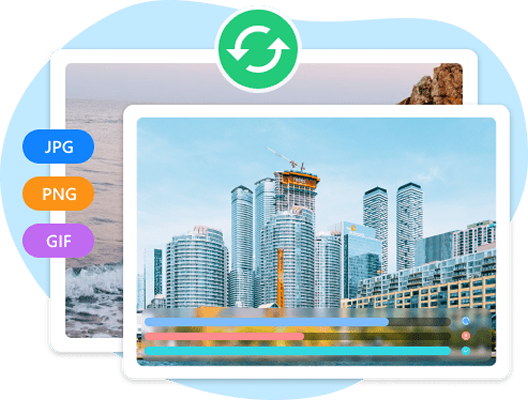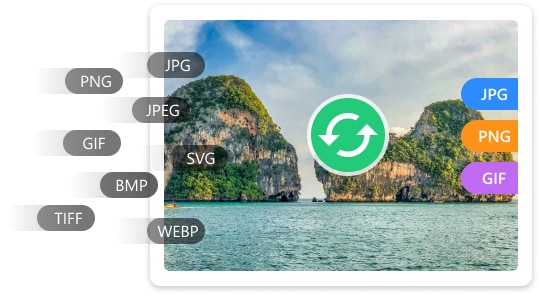
Bulk Image Conversion without Losing Quality
Quickly convert images between 100+ formats in batch, including JPEG, PNG, and TIFF, with just a few clicks. It ensures efficient processing while maintaining image quality, perfect for large-scale conversions. The intuitive interface makes it easy to select source images and choose output formats with offering advanced options.
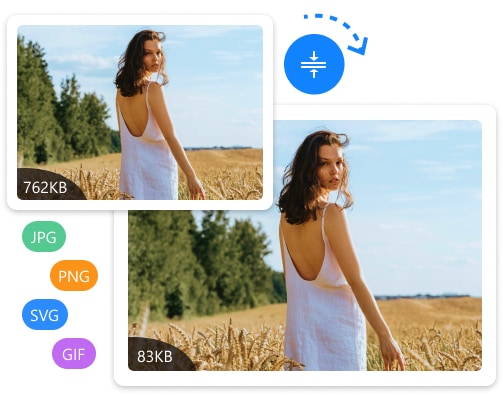
Bulk Image Resizing with Flexible Settings
Allows users to resize multiple images at once that is perfect for optimizing large image collections. With the ability to set custom width and height, maintain aspect ratios, or resize by percentage, users have full control over image dimensions while processing files quickly and efficiently.
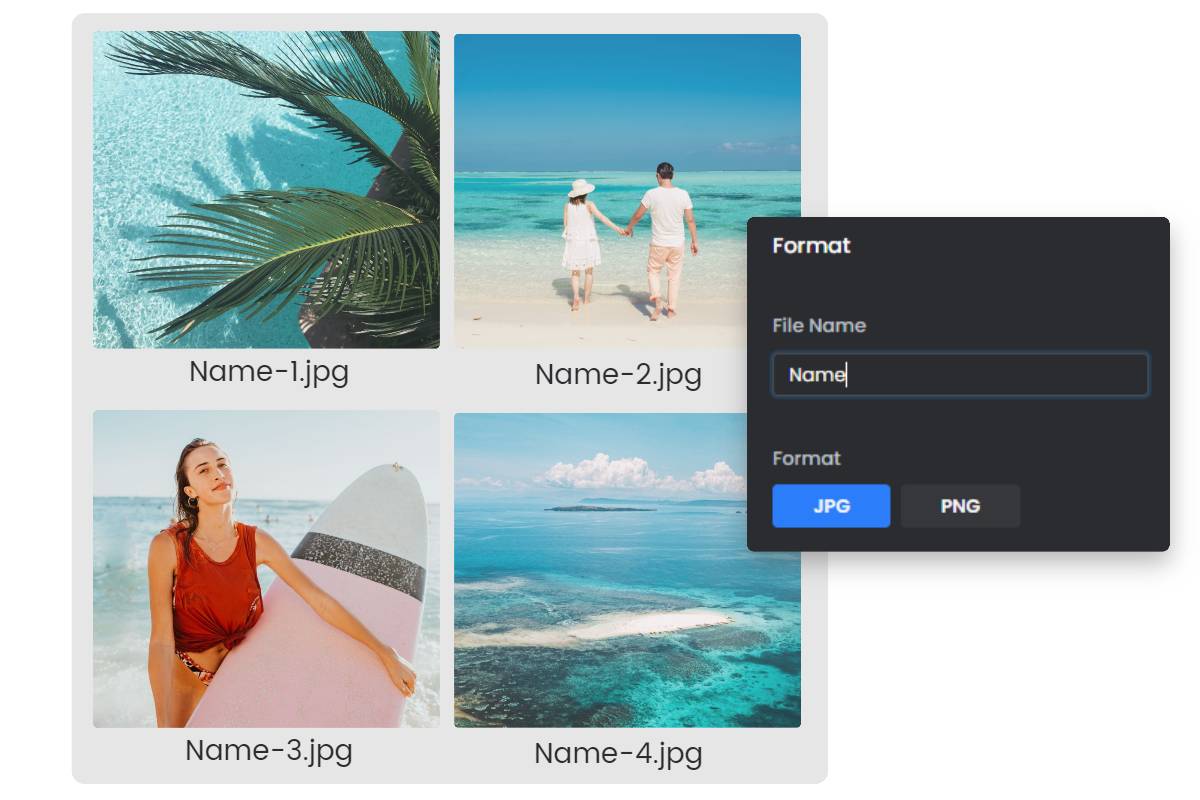
Bulk Image Renaming with Powerful Options
Rename multiple images simultaneously with ease. It offers a wide range of customizable options, such as adding prefixes, suffixes, numbering sequences, changing file extensions, and replacing or removing text. Any2Pic is ideal tool for organizing files, managing large datasets, or streamlining file naming conventions across projects.
Rotate and Flip Multiple Images at Once
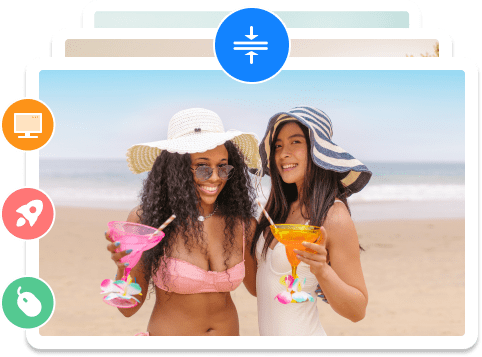
Any2Pic enables users to rotate or flip multiple images at one time with just a few clicks. Whether you need to rotate images by 90, 180, or 270 degrees, or flip them horizontally or vertically, this feature streamlines the process for large batches of images. It's perfect for correcting orientation issues, preparing images for specific layouts, or creatively adjusting photos, all while maintaining original quality and speeding up workflow.
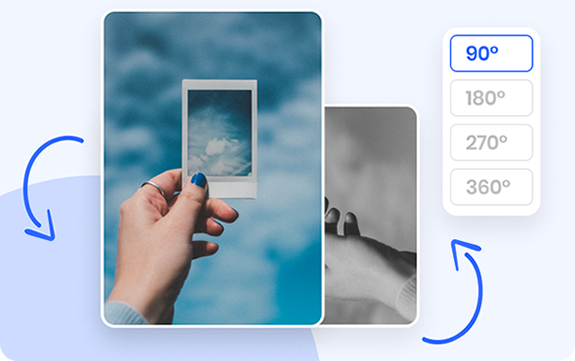
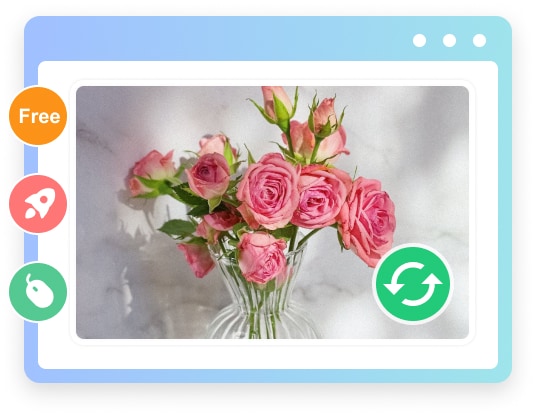
Cross-Platform Support for Windows and macOS
Any2Pic offers robust cross-platform support for Windows OS (Windows 11/10/8/7/Vista/XP) and macOS (from El Capitan to the latest Sequoia). Its consistent interface and functionality provides a seamless experience across the two platforms. This flexibility makes Any2Pic a perfect tool for professionals and hobbyists when it comes to image conversion, resizing and renaming.
How to Use Any2Pic on a PC or Mac
-
Step 1. Choose an Image Function
Open Any2Pic on your computer and choose an image function from the left sidebar.
-
Step 2. Output Settings
Add local image files into the program and make proper settings according to your needs.
-
Step 3. Start the Task
After settings, start the image task based on the settings you have made. You will see the output files in desired location.
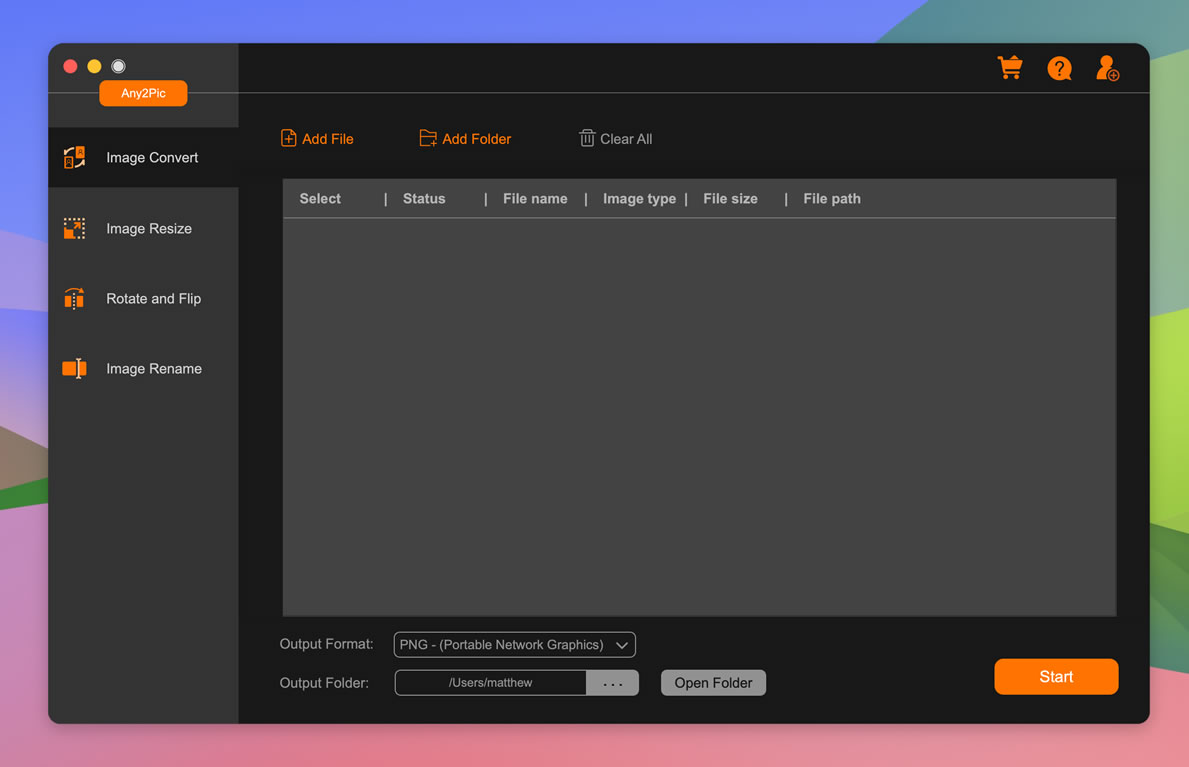
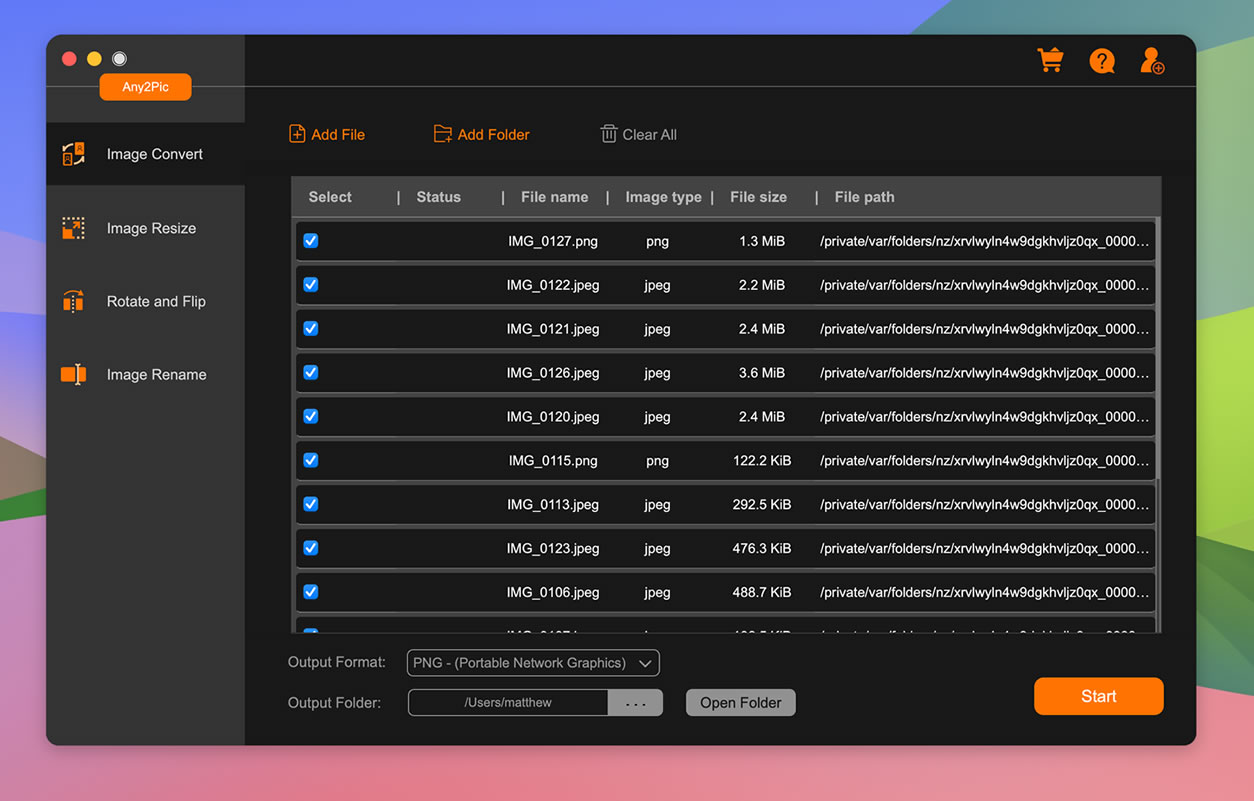
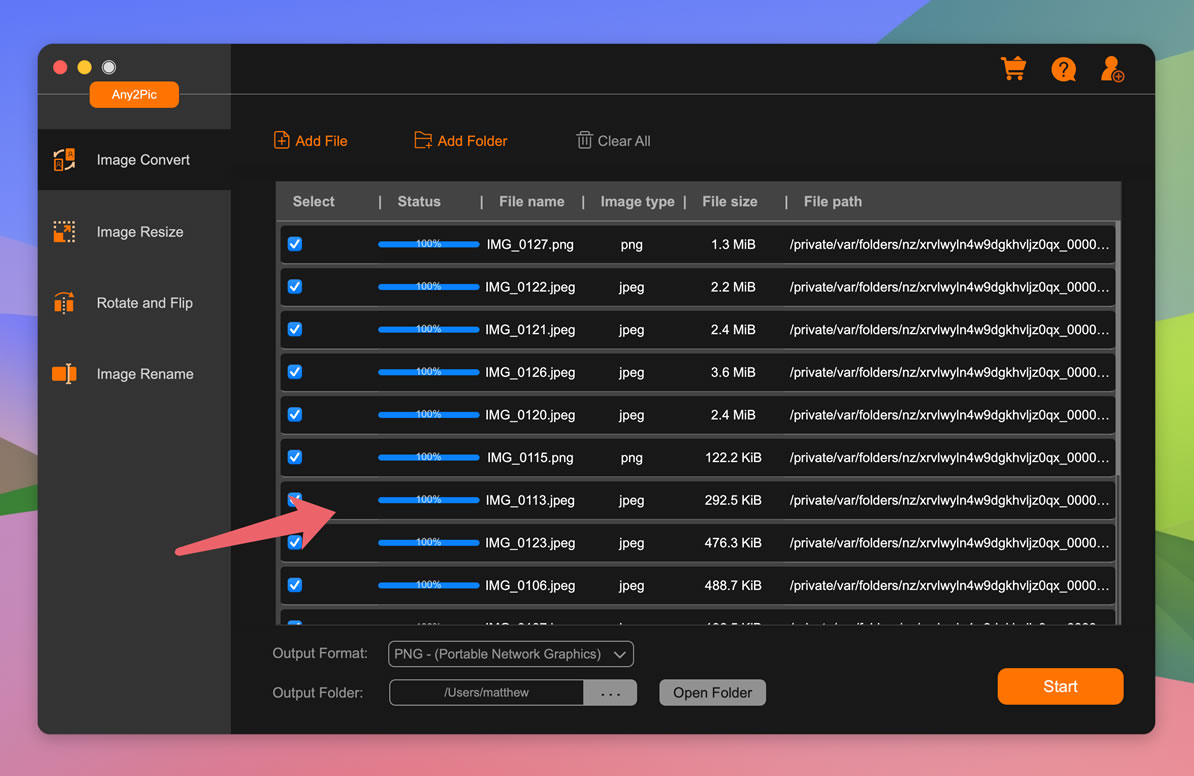
Editor Reviews

"Any2Pic is an excellent tool for anyone dealing with large volumes of images. Its support for over 100 formats and bulk processing capabilities make it a must-have for both professional and casual users."
"Any2Pic is a powerful batch image converter that combines simplicity with functionality. Its clean interface allows users to convert and resize images with minimal effort."
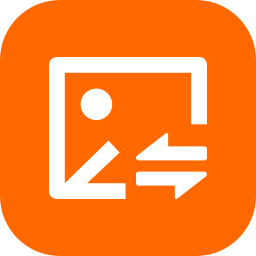
"Any2Pic stands out as one of the best image converters for Windows and Mac users. Its bulk conversion and resizing features make handling large photo collections effortless, and the program’s ease of use sets it apart from other tools. "
"For users looking for a reliable and free solution for image conversion, Any2Pic delivers on all fronts. The software’s batch processing feature saves time, and its ability to resize, rotate, and convert images without losing quality is impressive. The option to maintain aspect ratios during resizing is particularly useful. "