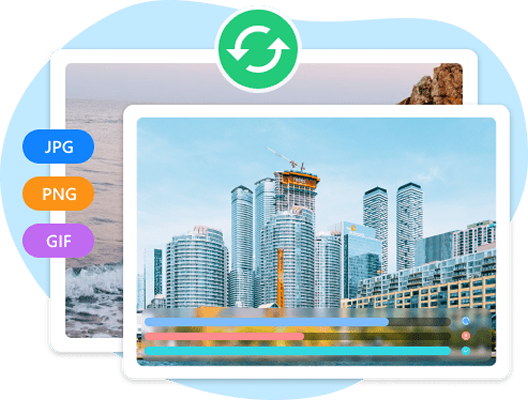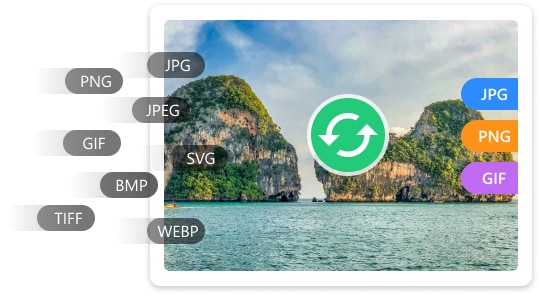
Bulk Video Conversion without Losing Quality
Video conversion doesn't have to mean compromising quality. With advanced technology, modern video converters like Any2VID ensure that every pixel and frame remains intact during the conversion process. Whether you're switching formats for compatibility or optimizing for specific devices, you can achieve seamless, high-quality results without sacrificing the original clarity, resolution, or audio fidelity.
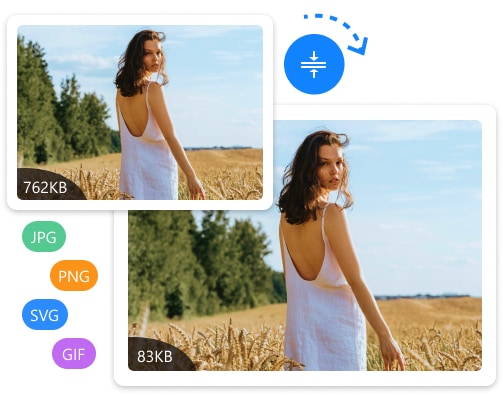
Seamless Video Conversion Across Various Formats
Video conversion becomes a breeze when you have access to an extensive array of supported formats. Any2VID enable effortless switching between popular formats like MP4, AVI, MKV, MOV, and WMV, as well as lesser-used options like FLV, 3GP, and WebM. This versatility ensures that your videos are compatible with various devices, editing software, and platforms.
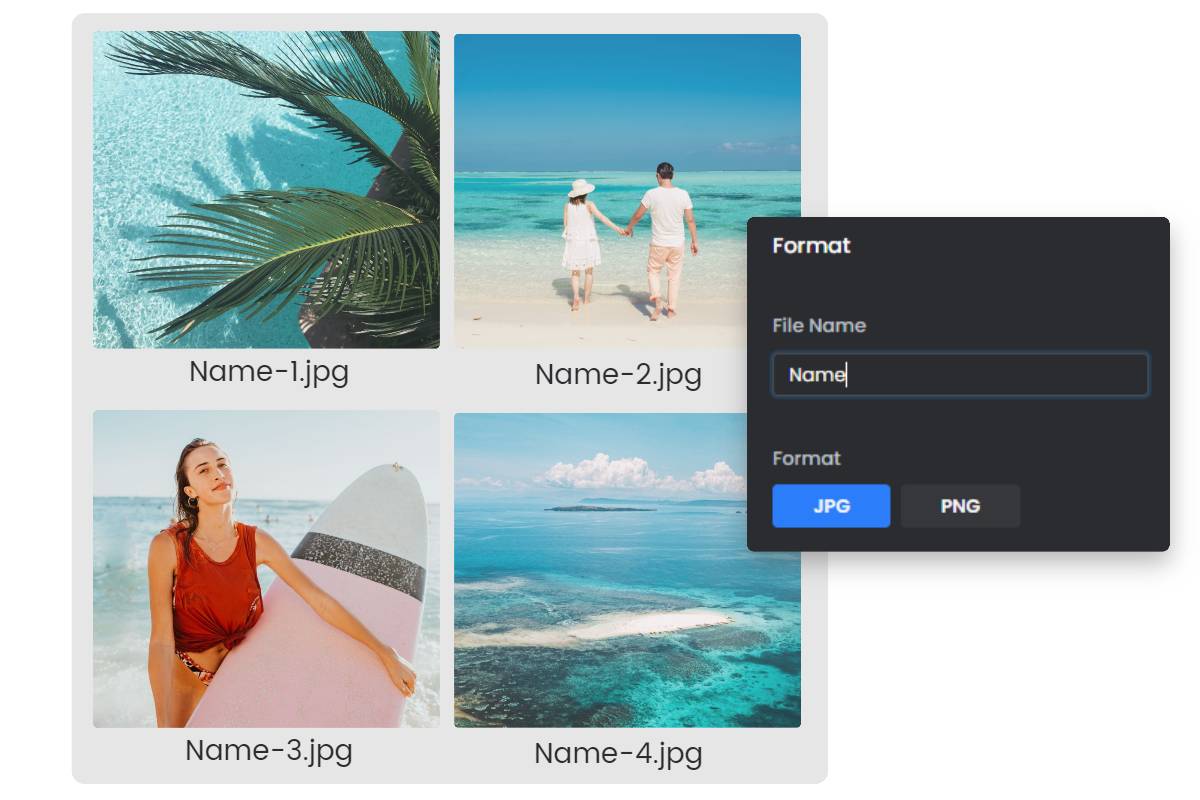
Lightning Fast Video Conversion with 10X Speed
Time is precious, and with a 10X faster conversion engine, Any2VID revolutionizes the way you handle video files. Powered by advanced GPU acceleration technology, this cutting-edge feature drastically reduces conversion times while maintaining top-notch quality. Any2VID ensures that your tasks are completed in minutes, not hours, so you can focus on what truly matters. Experience speed without compromise!
Advanced Settings for Precise Video Customization
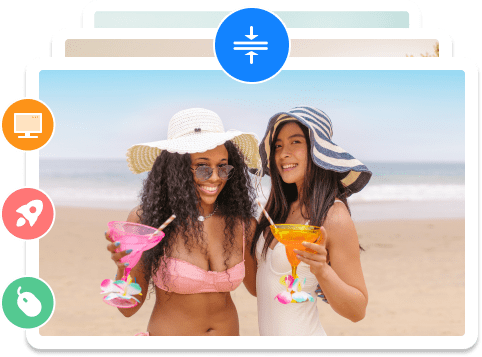
Take full control of your video conversions with Any2VID's advanced settings. Customize every detail, from choosing different encoders like H.264 or HEVC to adjusting bitrate, frame rate, and resolution. From high-quality 4K output or a compressed version for faster sharing, Any2VID ensures your videos meet your exact requirements. Perfect for both beginners and professionals, these advanced features make video conversion as flexible and tailored as you need it to be.
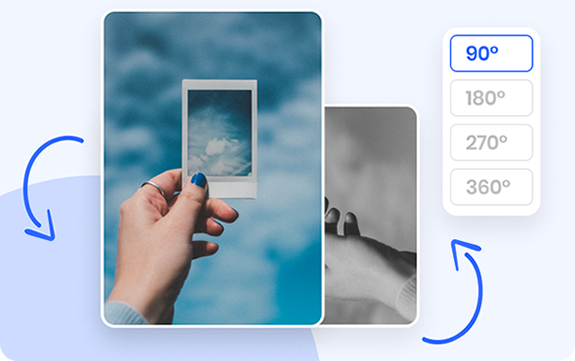
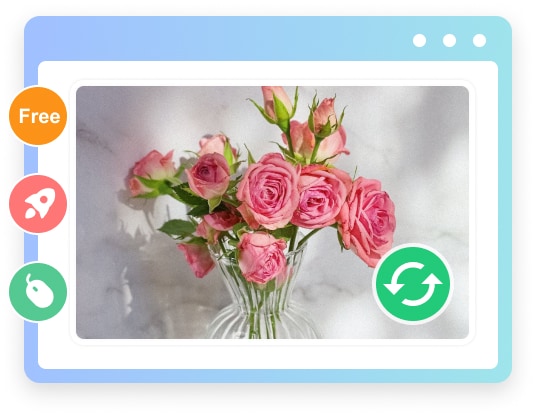
Work Perfectly in Windows and macOS
Any2VID offers unparalleled flexibility by supporting both Windows and macOS platforms. Whether you're using Windows 10/11 or macOS High Sierra and above, Any2VID ensures a smooth, intuitive experience tailored to your operating system. With optimized performance for each platform, it's the perfect solution for all your video conversion needs, regardless of your device.
How to Use Any2VID on a PC or Mac
-
Step 1. Add Video Files
Open Any2VID on your computer and add the source video files into the program.
-
Step 2. Output Settings
Choose an output format and make proper settings for resolution, frame rate, bitrate and encoders.
-
Step 3. Start the Task
After settings, start the video conversion task based on the settings you have made. You will see the output files in desired location.
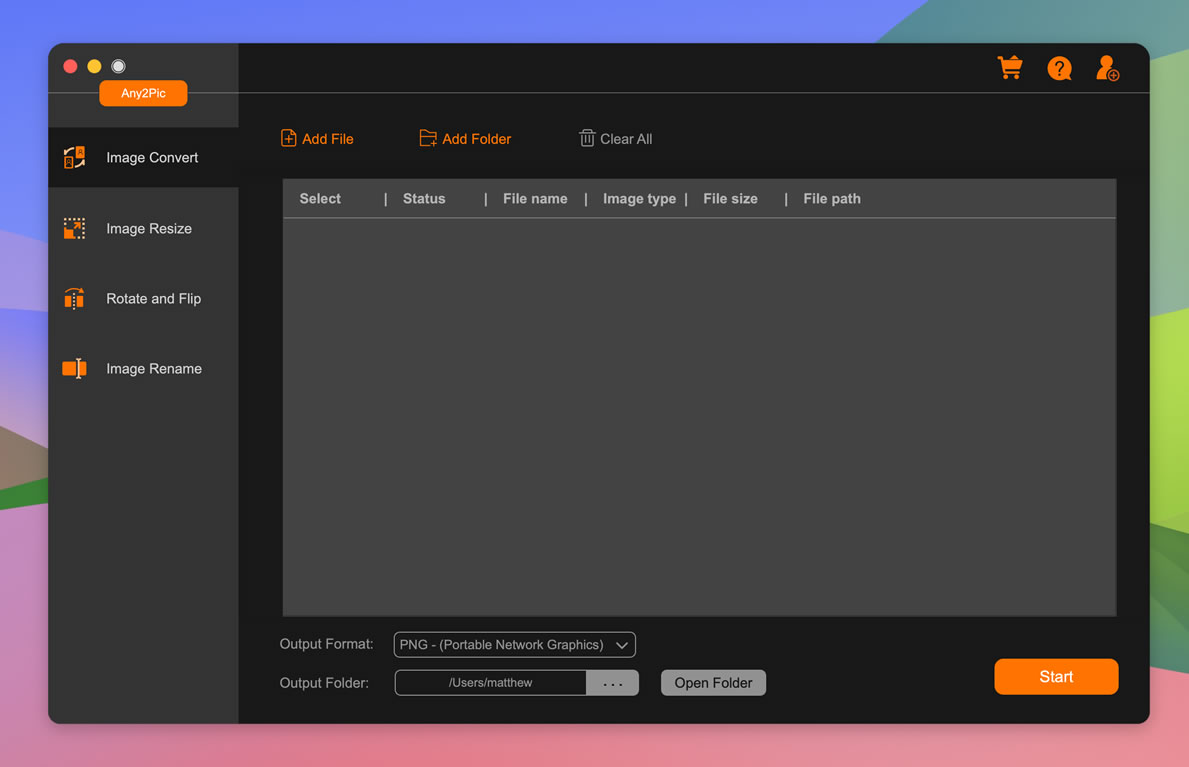
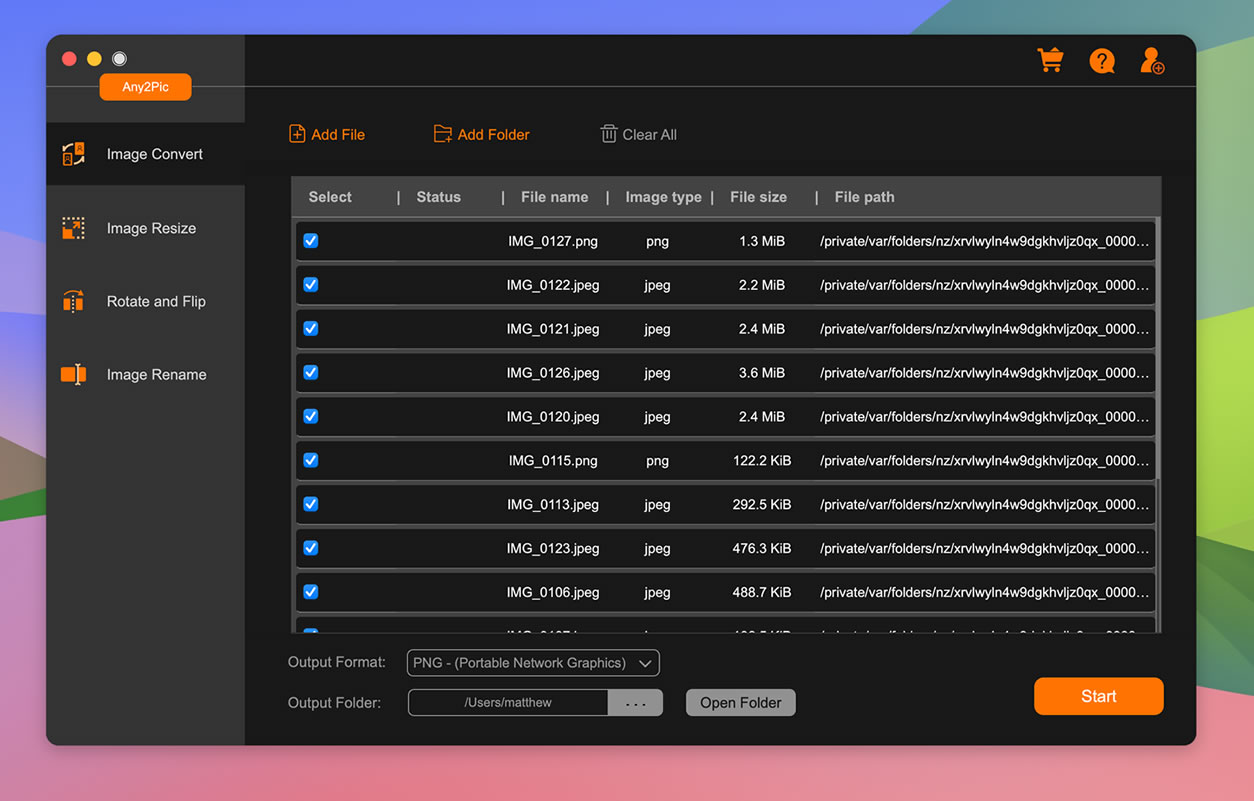
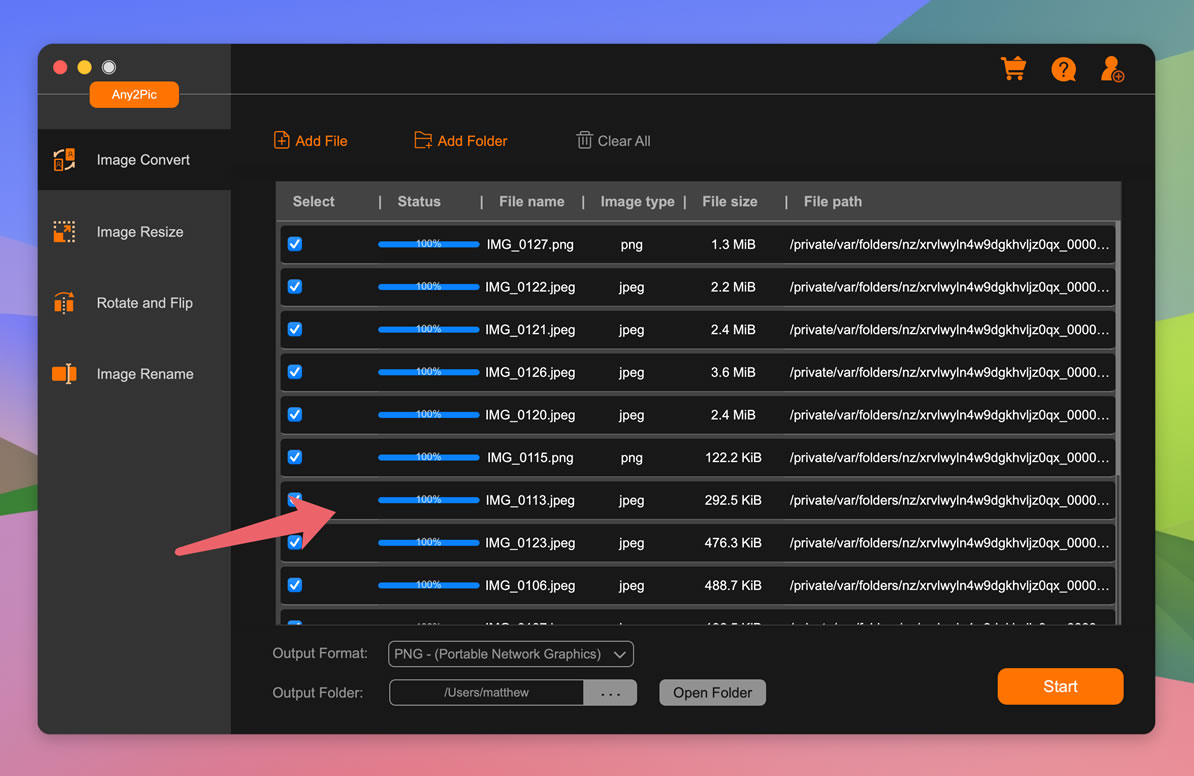
Editor Reviews

"Any2VID has set a new standard for video converters. Its ability to convert a wide range of formats while maintaining original quality is remarkable. The 10X faster conversion engine saves valuable time, and the advanced settings offer unparalleled customization."
"From batch conversion to advanced options like bitrate and frame rate adjustment, Any2VID has it all. It's easy to use for beginners but offers the depth professionals need. The cross-platform support and intuitive interface are just icing on the cake."
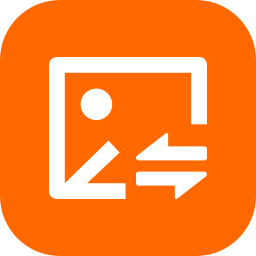
"With its wide format support, fast processing engine, and detailed customization options, Any2VID delivers on all fronts. The software's seamless compatibility with Windows and macOS makes it a top choice for video enthusiasts and content creators. "
"Any2VID excels in every aspect of video conversion. Its ability to handle multiple formats, provide advanced customization options, and deliver high-speed performance makes it a standout in the market. "