Converting WebP files to JPG is essential when you need a more widely supported format for your images. Any2Pic makes this conversion process simple and efficient, allowing you to quickly convert WebP images to JPG without losing quality. Whether you need the images for web use, printing, or compatibility reasons, Any2Pic ensures that your conversion is smooth and straightforward.
Step 1Download and Install Any2Pic on a PC or Mac
Any2Pic is a cross-platform image toolkit that supports the latest Windows 11 and macOS Sequoia. Please download the setup file and install the app on any PC or Mac.
Free Trial Free Trial
Step 2Open Any2Pic and Import PNG Files
Start the Any2Pic application on your computer. Click on the "Add File" button to upload the WebP images you want to convert. You can also drag and drop the files directly into the application.
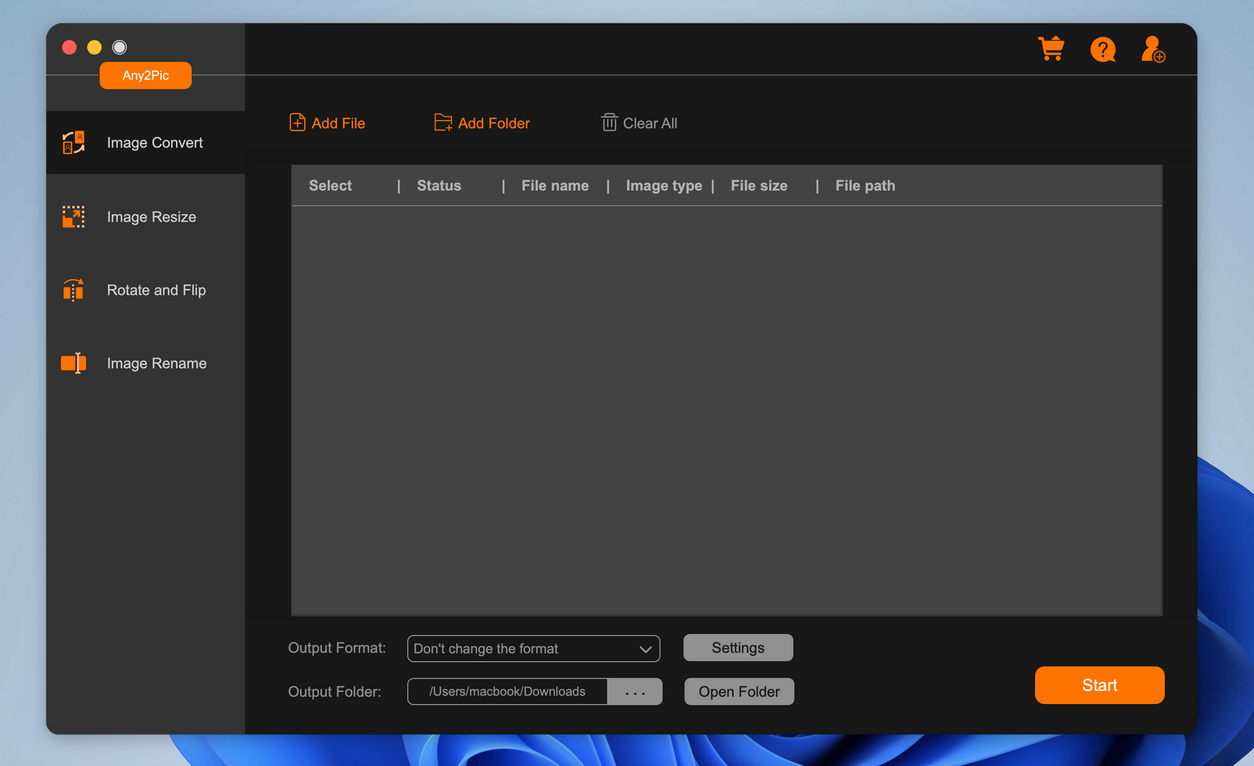
Step 3Set JPG as the Output Format
Move the mouse to the bottom of the program and choose JPG as the output format. And specify the folder where you want to save the converted WebP files by clicking the "..." button under the output folder option.
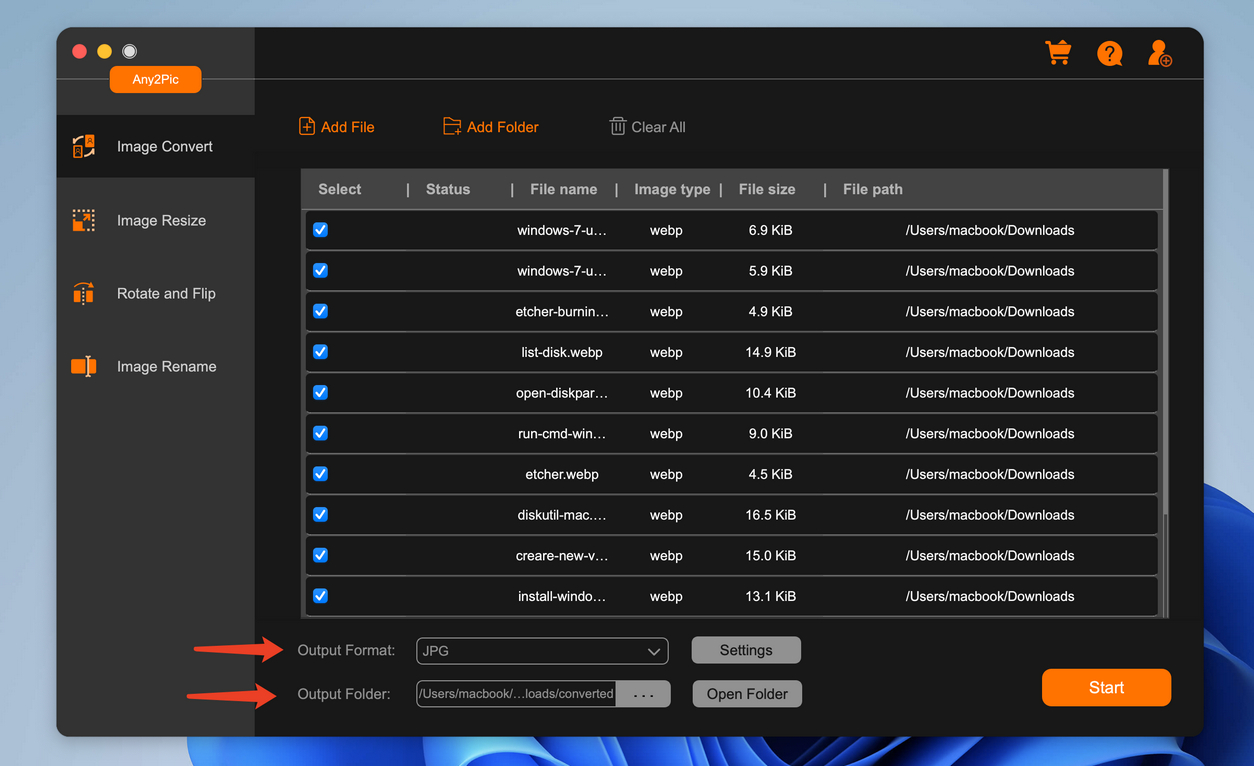
Step 4Start Converting PNG to ICO
After configuring your settings, click the "Start" button to start the conversion process. Any2Pic will convert your WebP files to JPG format and save them in the selected folder.
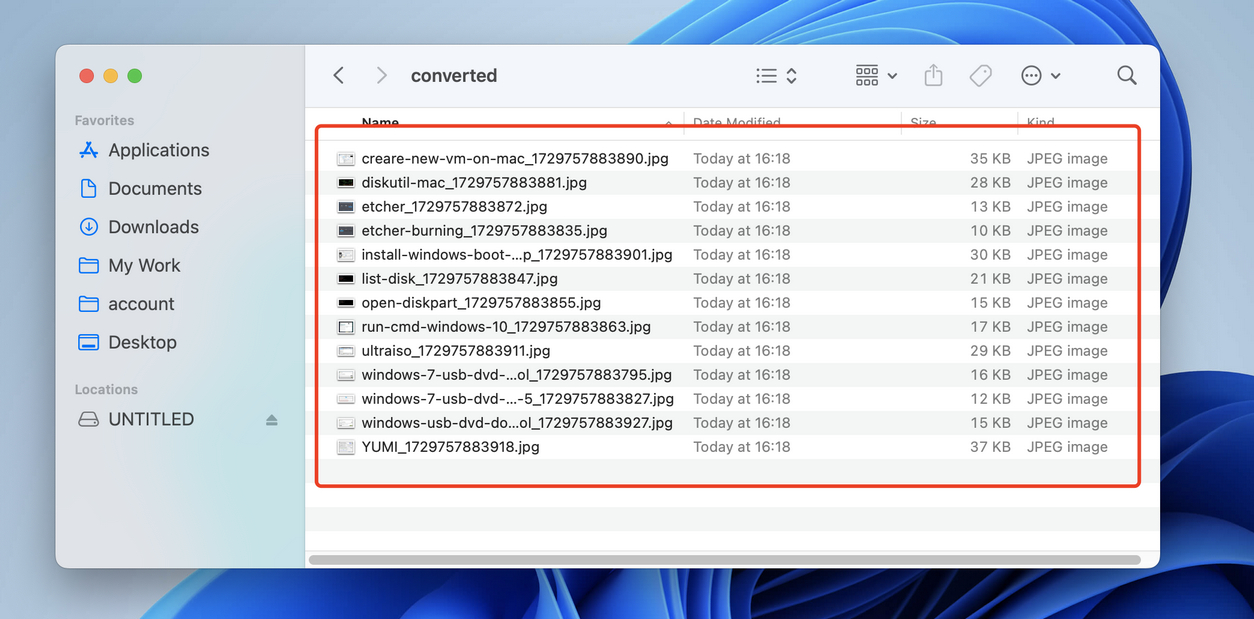
Using Any2Pic to convert WebP to JPG is a quick and effective solution for handling image format compatibility. The tool simplifies the process, maintaining high image quality while ensuring your files are ready for any platform or application. Any2Pic is the perfect choice for users looking to convert WebP images to JPG with ease.
Free Trial Free Trial
Mateo Ryan
Mateo is a senior editor at Aiseefox and lifelong tech enthusiast with over a decade of experience writing thousands of articles about Windows and macOS. Beyond writing, Mateo enjoys creating short explainer videos, gaming and exploring animated shows.