WebP is a modern image format designed to provide superior compression while maintaining high image quality. Converting JPG images to WebP not only reduces file sizes but also optimizes them for faster loading on websites.
With Any2Pic, an intuitive and versatile image toolkit, you can easily convert your JPG files to WebP format without compromising quality. This tutorial will guide you through the step-by-step process of using Any2Pic to perform the conversion efficiently.
Step 1Download and Install Any2Pic on a PC or Mac
Any2Pic is a cross-platform image toolkit that supports the latest Windows 11 and macOS Sequoia. Please download the setup file and install the app on any PC or Mac.
Free Trial Free Trial
Step 2Open Any2Pic and Import JPG Files
Start the Any2Pic application on your computer. Click on the "Add File" button to upload the WebP images you want to convert. You can also drag and drop the files directly into the application.
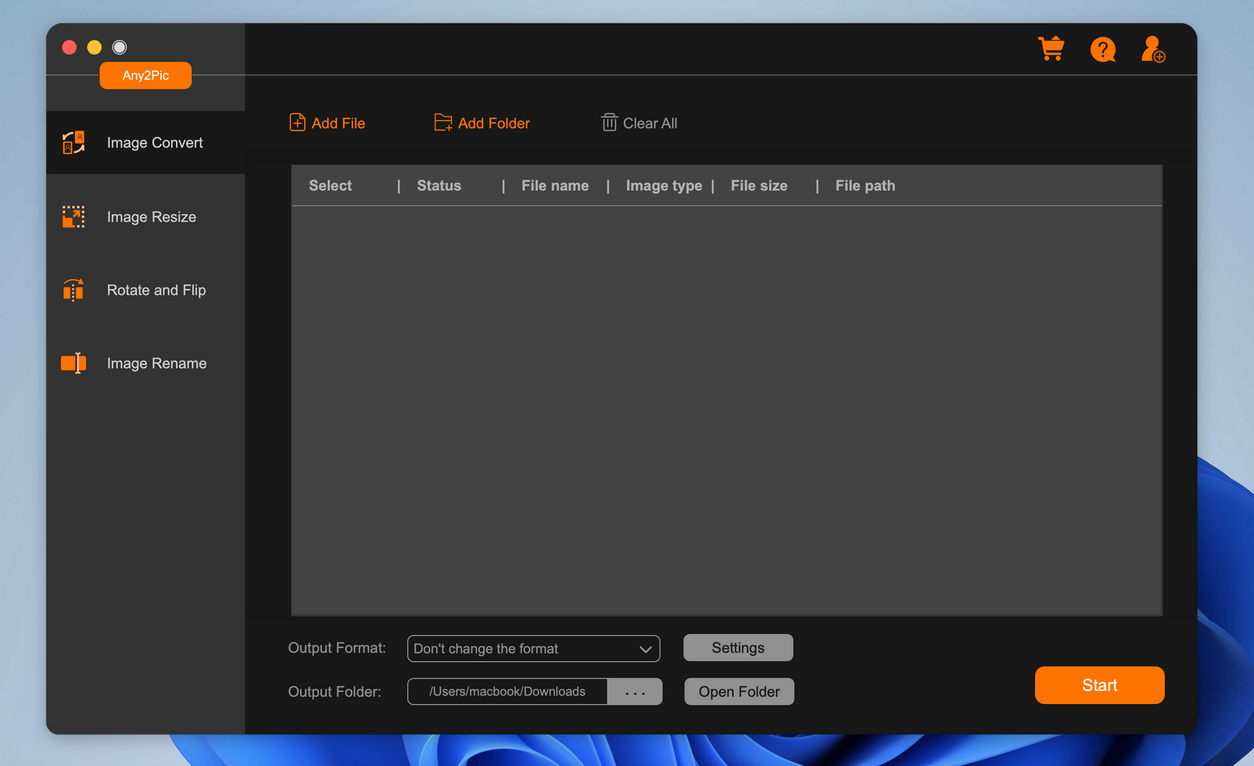
Step 3Set WebP as the Output Format
Move the mouse to the bottom of the program and choose WebP as the output format. And specify the folder where you want to save the converted WebP files by clicking the "..." button under the output folder option.
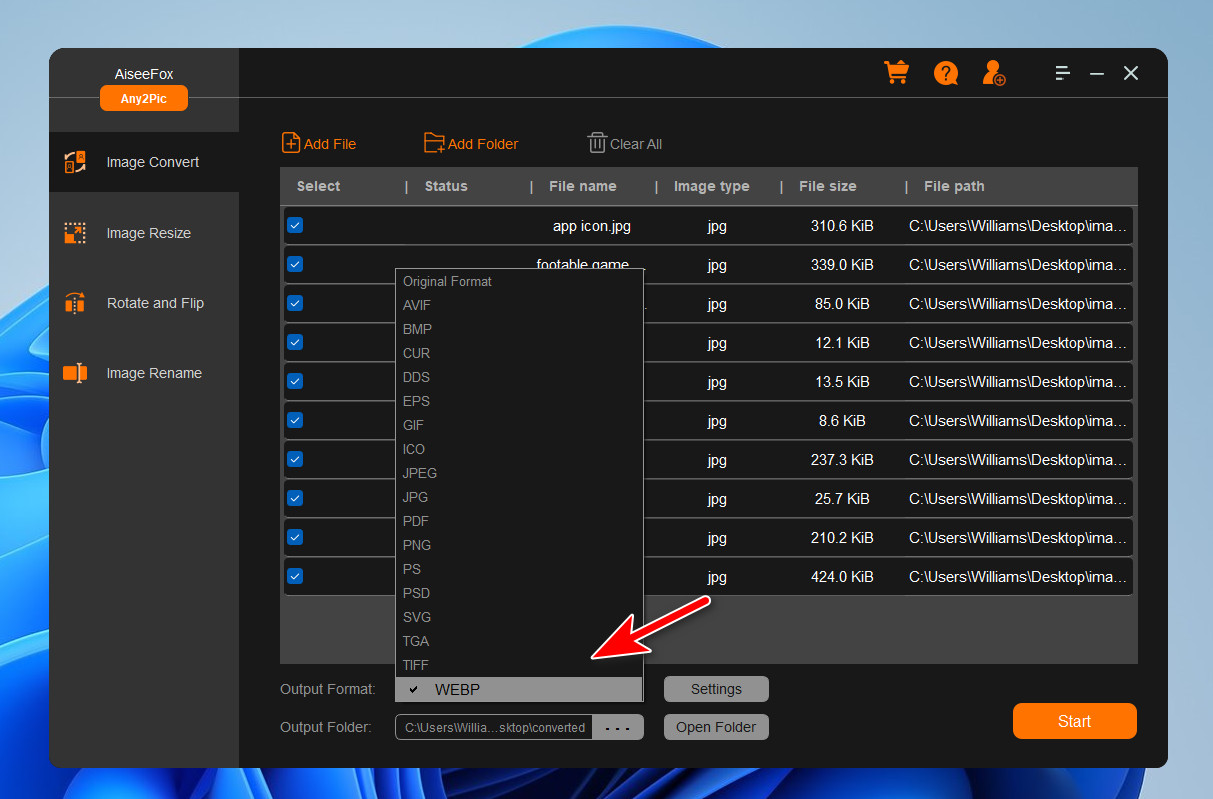
Step 4Start Converting JPG to WebP
After configuring your settings, click the "Start" button to start the conversion process. Any2Pic will convert your JPG files to WebP format and save them in the selected folder.
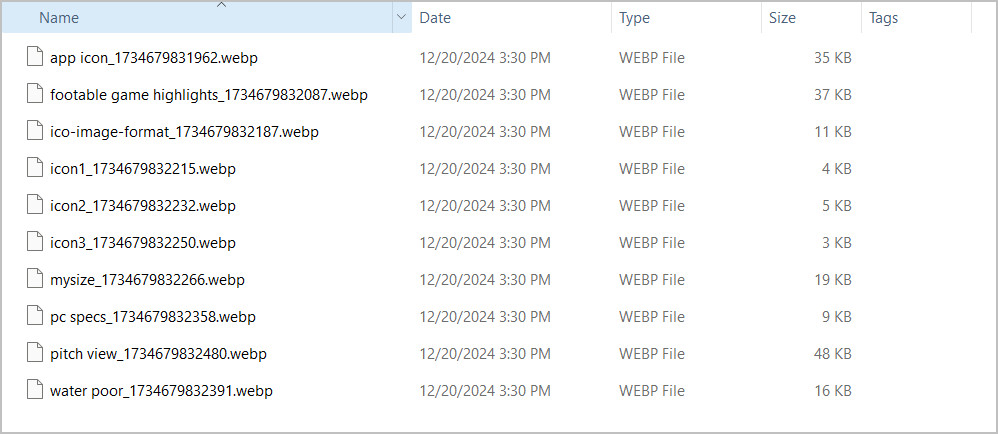
Converting JPG images to WebP format is a smart choice for optimizing images for web use and saving storage space. With Any2Pic, the process is quick, easy, and highly efficient. By following the steps outlined in this tutorial, you can seamlessly transition your images to the WebP format, enhancing both performance and quality. Start converting today and experience the benefits of Any2Pic's powerful image conversion capabilities!
Free Trial Free Trial
Mateo Ryan
Mateo is a senior editor at Aiseefox and lifelong tech enthusiast with over a decade of experience writing thousands of articles about Windows and macOS. Beyond writing, Mateo enjoys creating short explainer videos, gaming and exploring animated shows.