Converting image formats is often necessary for editing, printing, or archiving purposes, and one of the most common needs is changing JPG files to the high-quality TIFF format. Whether you're preparing images for professional use or simply want to avoid lossy compression, converting JPG to TIFF ensures better image fidelity and compatibility. In this post, we’ll show you how to make the conversion quickly and effortlessly using the Any2Pic app—an intuitive tool designed for batch image processing with just a few clicks.
Why Any2Pic?
Any2Pic stands out because its more than a one-trick converter. Whether you need to resize, rename, rotate, or bulk convert images, its got it all covered. And its available on both Windows and Mac, so you dont have to switch systems if you work on both. Ive used other tools in the past, but Any2Pic consistently maintains quality, even with larger batches. Heres how I converted my JPEG images in a few easy steps.
Step 1Download and Install Any2Pic on a PC or Mac
First things first, download Any2Pic from the official site and install it. Its quick to set up and doesnt come with any unnecessary add-ons, which I always appreciate.
Free Trial Free Trial
Step 2Open Any2Pic and Import JPG Image Files
Open Any2Pic, then drag and drop your JPG image files into the interface. You can add individual files or an entire folder if youre working with a big batch, which saves a lot of time.
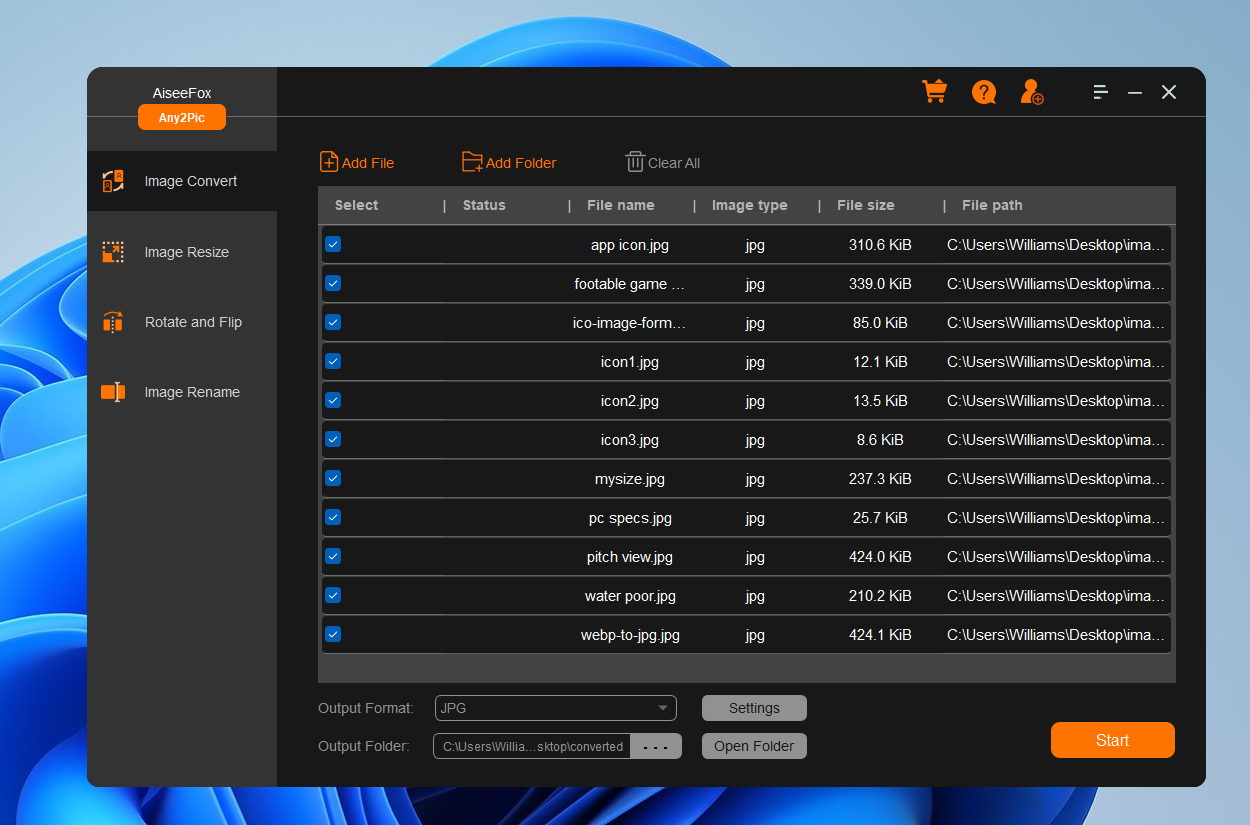
Step 3Set TIFF as the Output Format
Once your files are loaded, go to the format settings and choose "TIFF" as the output. Any2Pic lets you adjust quality and compression settings too, but the default options work great if you are just looking for clear EPSs.
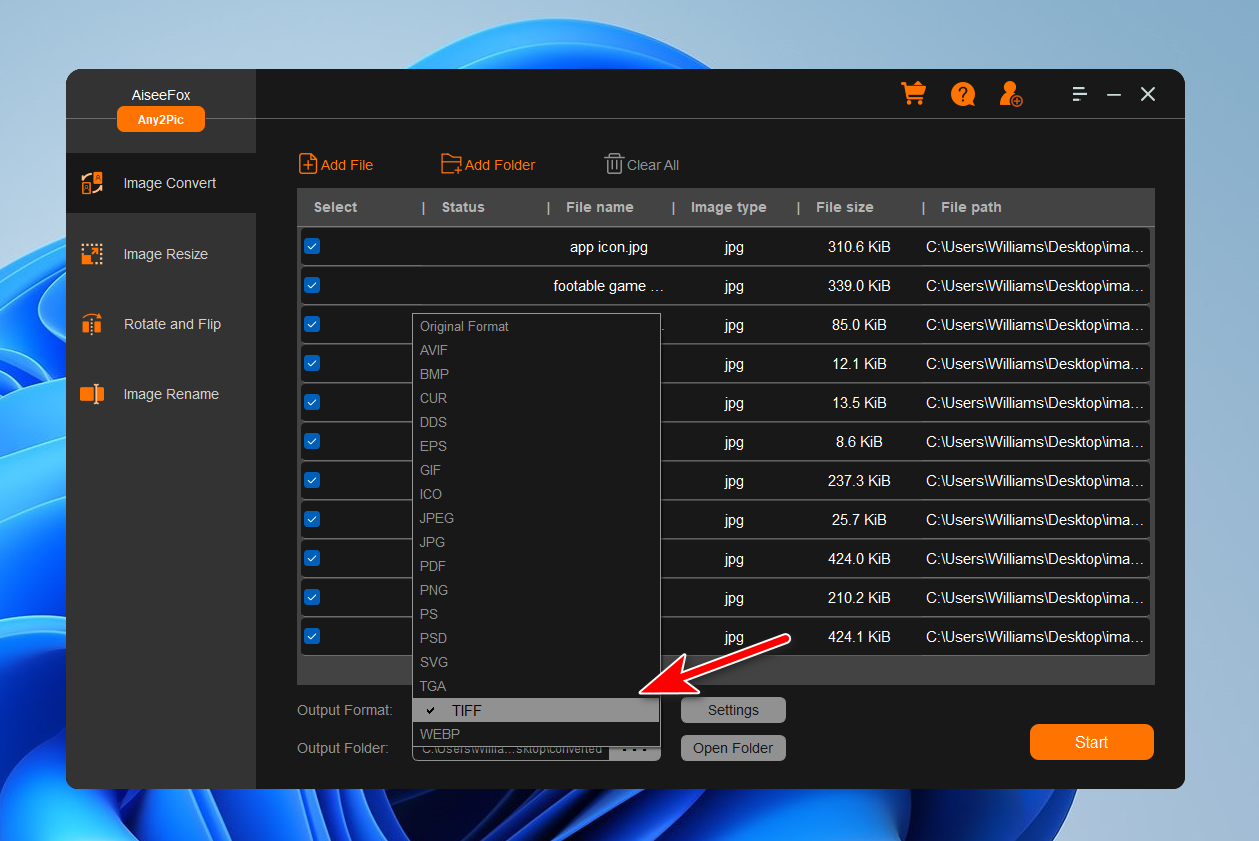
Step 4Start Converting JPG Images to TIFF
After configuring your settings, click the "Start" button to start the conversion process. Any2Pic will convert your JPG files to TIFF format and save them in the selected folder.
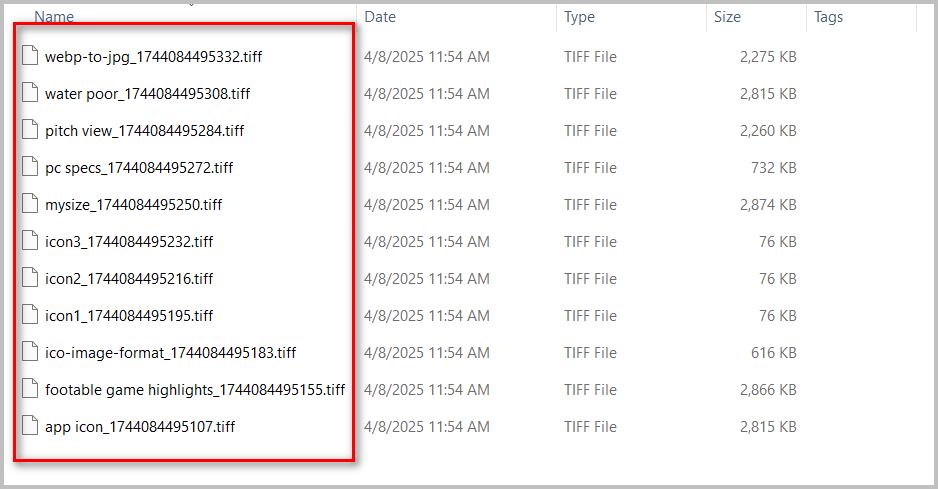
Set Up Any Additional Edits (Optional)
Any2Pics got more than just conversions—if you need to resize, rename, or rotate images along the way, you can set those options here before converting. I find this feature incredibly useful for keeping my images organized.
Free Trial Free Trial
My Thoughts on Any2Pic
With Any2Pic, converting JPG to TIFF is both fast and hassle-free, even when working with large batches of images. Its user-friendly interface and powerful features make it a great choice for anyone who needs reliable image format conversion. Whether you’re a designer, photographer, or just someone managing digital files, Any2Pic helps you get the job done with ease.

Mateo Ryan
Mateo is a senior editor at Aiseefox and lifelong tech enthusiast with over a decade of experience writing thousands of articles about Windows and macOS. Beyond writing, Mateo enjoys creating short explainer videos, gaming and exploring animated shows.