HEIF (High Efficiency Image Format) is widely used for its ability to store high-quality images in smaller file sizes, making it popular among iPhone and modern camera users. However, not all platforms and devices support HEIF files, which can be a challenge when sharing or editing images. If you need to convert HEIF files to the universally compatible JPG format, Any2Pic provides a fast and efficient solution. As a versatile image conversion tool, Any2Pic supports multiple formats, offering a simple yet powerful way to convert HEIF to JPG without compromising image quality.
Why Any2Pic?
Any2Pic stands out because its more than a one-trick converter. Whether you need to resize, rename, rotate, or bulk convert images, its got it all covered. And its available on both Windows and Mac, so you dont have to switch systems if you work on both. Ive used other tools in the past, but Any2Pic consistently maintains quality, even with larger batches. Heres how I converted my HEIF images in a few easy steps.
Step 1Download and Install Any2Pic on a PC or Mac
First things first, download Any2Pic from the official site and install it. Its quick to set up and doesnt come with any unnecessary add-ons, which I always appreciate.
Free Trial Free Trial
Step 2Open Any2Pic and Import HEIF Image Files
Open Any2Pic, then drag and drop your HEIF image files into the interface. You can add individual files or an entire folder if youre working with a big batch, which saves a lot of time.
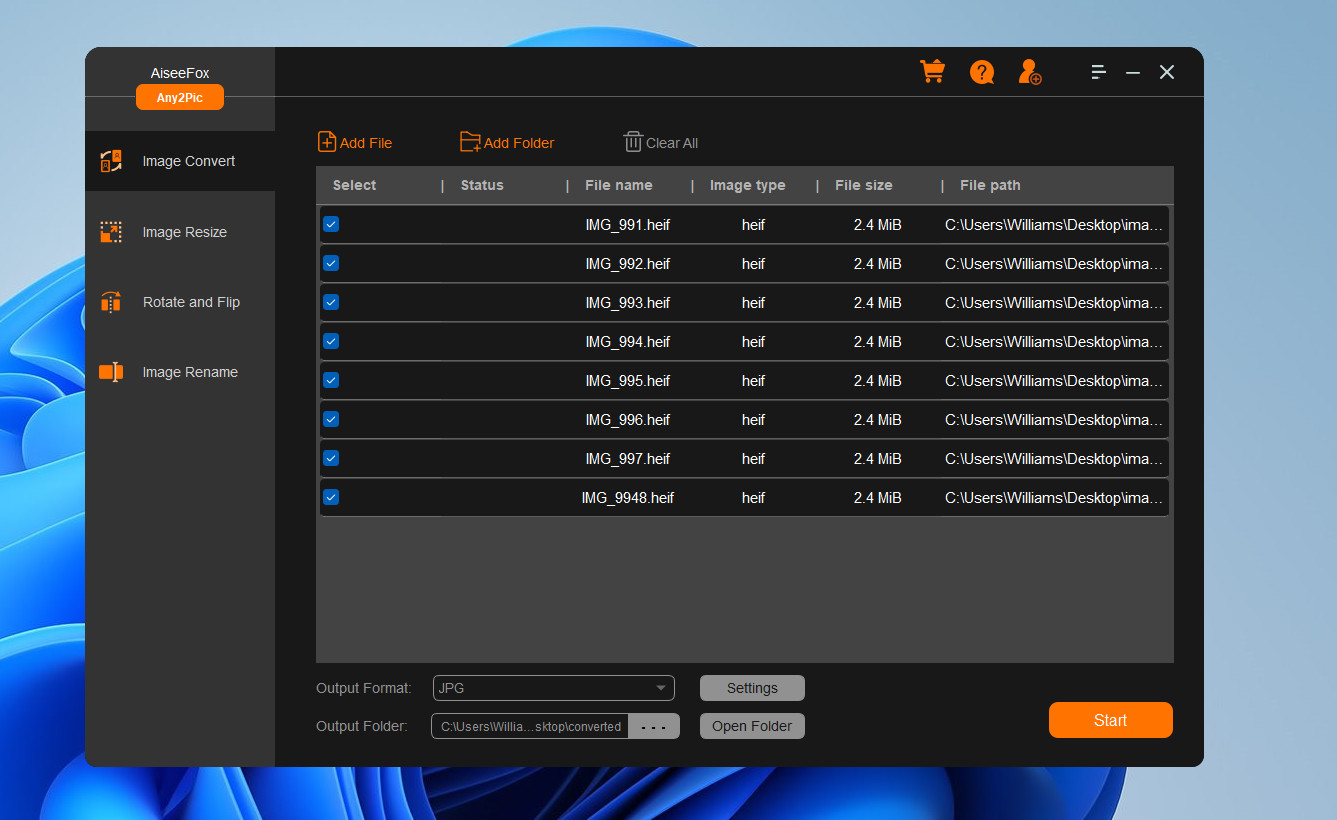
Step 3Set JPG as the Output Format
Once your files are loaded, go to the format settings and choose “JPG” as the output. Any2Pic lets you adjust quality and compression settings too, but the default options work great if youre just looking for clear JPGs.
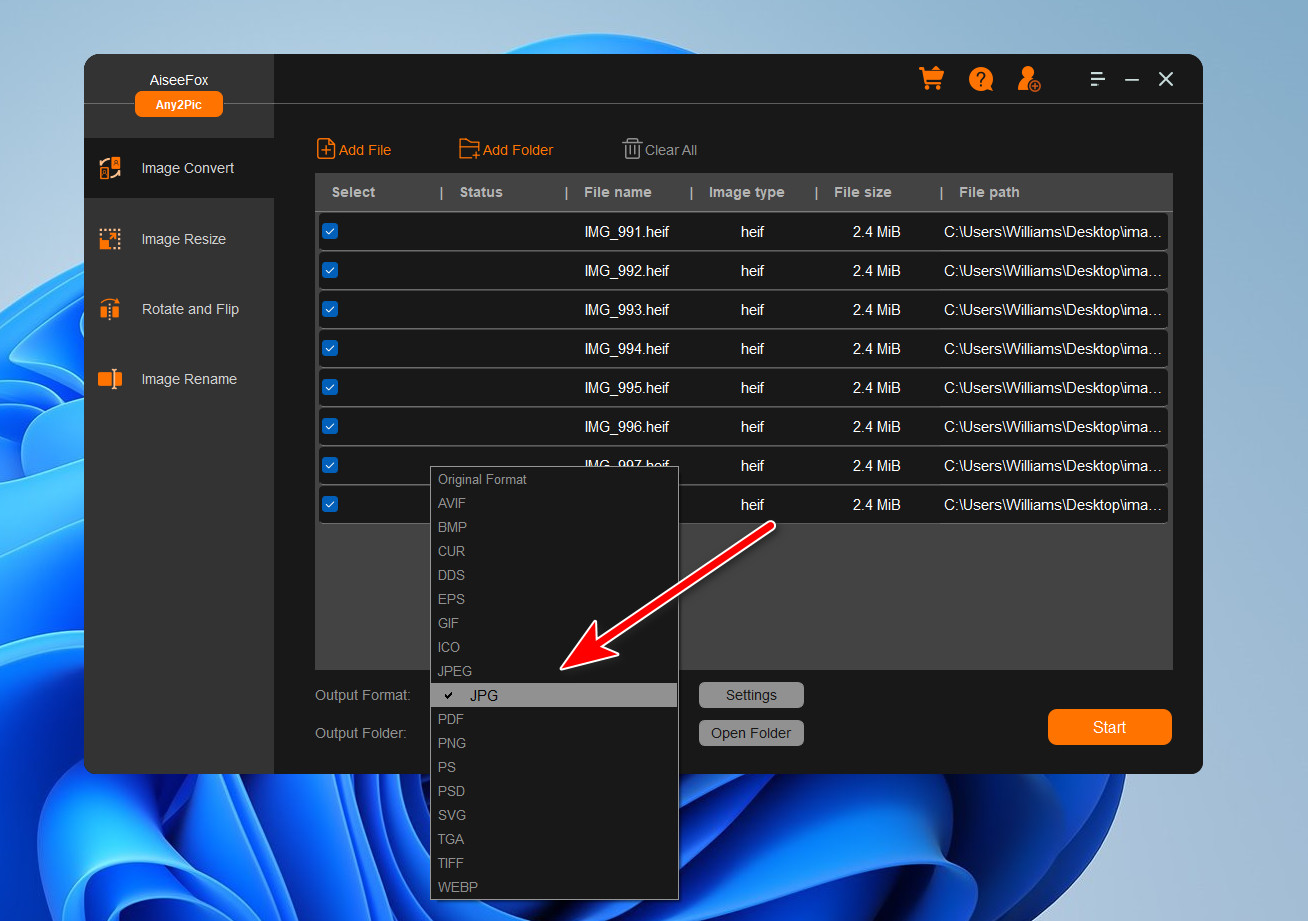
Step 4Start Converting HEIF Images to JPG
After configuring your settings, click the "Start" button to start the conversion process. Any2Pic will convert your HEIF files to JPG format and save them in the selected folder.
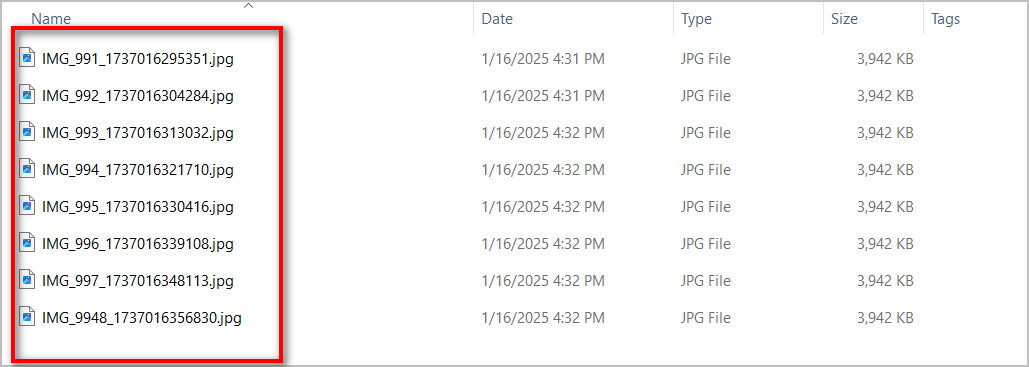
Set Up Any Additional Edits (Optional)
Any2Pics got more than just conversions—if you need to resize, rename, or rotate images along the way, you can set those options here before converting. I find this feature incredibly useful for keeping my images organized.
Free Trial Free Trial
My Thoughts on Any2Pic
Converting HEIF to JPG is made simple with Any2Pic, a comprehensive image toolkit designed for quick and reliable format conversions. Whether you need to make your images more accessible across devices or ensure compatibility with various applications, Any2Pic ensures a smooth process with excellent results. Its user-friendly interface and support for batch processing make it ideal for handling multiple files efficiently. This guide will walk you through the steps to effortlessly convert HEIF images to JPG using Any2Pic.

Mateo Ryan
Mateo is a senior editor at Aiseefox and lifelong tech enthusiast with over a decade of experience writing thousands of articles about Windows and macOS. Beyond writing, Mateo enjoys creating short explainer videos, gaming and exploring animated shows.